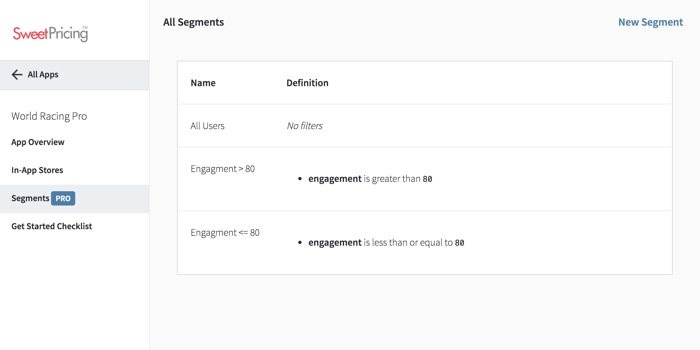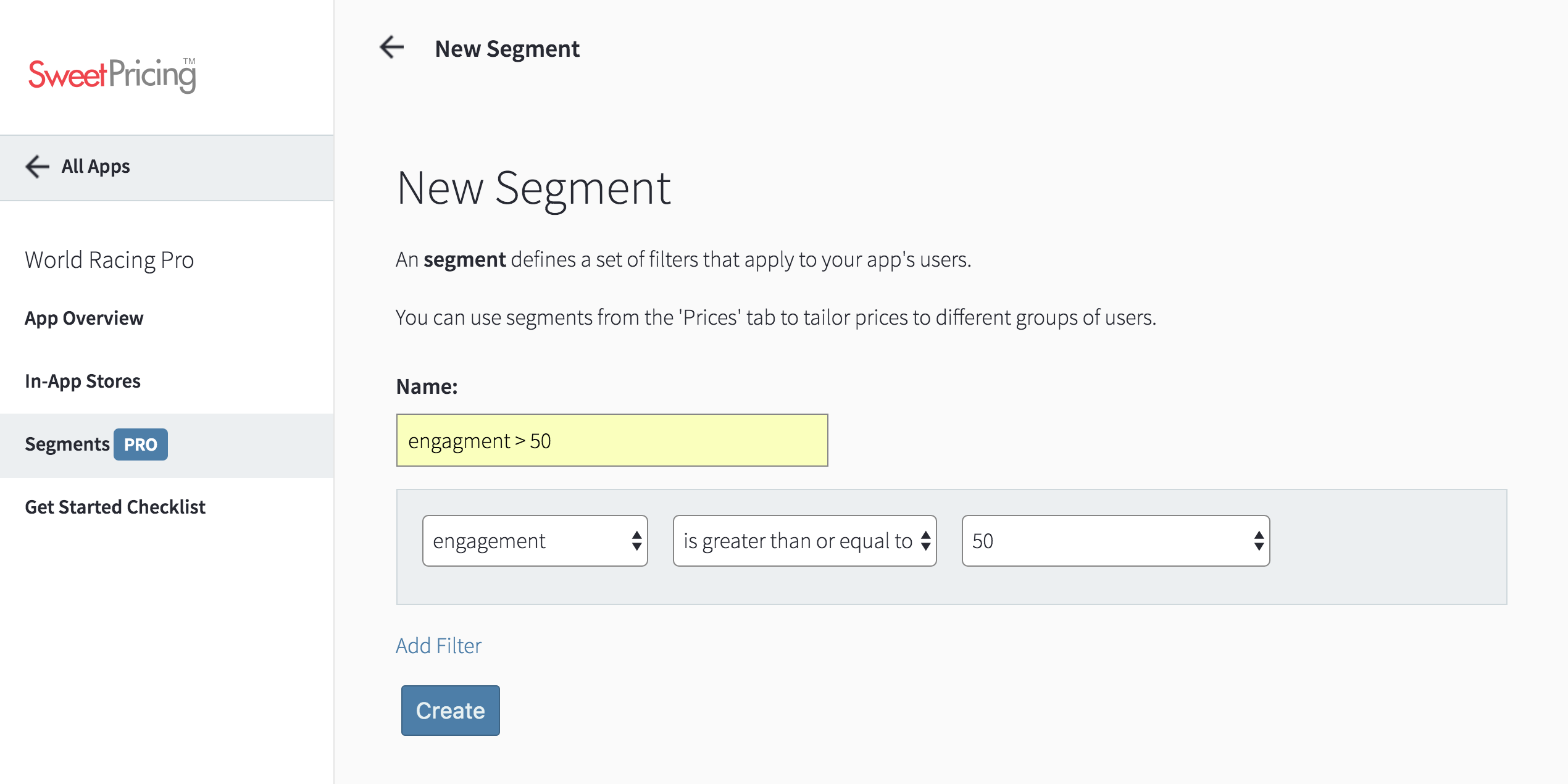Create a New User Segment
You can create a new user segment from App Manager. You can use your mobile segmentation rules in segmented pricing models from the Prices tab.
Most mobile apps use a static pricing model. That is, every user sees and pays the same prices for in-app purchases. But, with Sweet Pricing, you can use a segmented pricing model, where you tailor prices to defined groups of users.
Before you can use segmented pricing, you must define your mobile app's user segments. You can group your users by a range of attributes, such as our engagement metric, which is a measure of mobile user engagement. You can also provide your own custom attributes.
Define Your Mobile Segmentation Rules From the 'Segments' Tab
In Sweet Pricing, you define segments at the mobile app level, so you can use the same segments across multiple in-app stores. You'll find the mobile segmentation functionality under the 'Segments' tab, once you have selected your mobile app.
From this page, you'll see a list of all user segments you have defined. You'll also see a list of filters that define each segment. A user must satisfy all filter criteria for Sweet Pricing to consider them part of a segment.
All apps have at least one segment called 'All Users', which you can use in segmented pricing models to identify all users.
Click 'New Segment' to create another segment for your mobile app.
You must give a name to each user segment you create. This name appears when you create segmented pricing models from the Prices tab.
The filter rules you configure for a segment work in the same way as filter rules on the Analytics tab. You simply select a field to filter by, select a type of constraint and set one or more parameters. The types of constraint available depends on the type of field you are filtering by. For example, if you filter by engagement, which is a number between 0 and 100, you can choose constraints such as "is greater than" and "is less than".
You can combine more than one filter rule by clicking the 'Add Filter' button. A user must satisfy all filter criteria for Sweet Pricing to consider them part of a segment.
Filter by Device and User Attributes, Custom Attributes or Enriched Attributes
When you install Sweet Pricing into your mobile app, we automatically extract data about your users and their devices. But you can also provide your own custom attributes about each user, and you can use these to define user segments.
Sweet Pricing also features enriched attributes, which we calculate when a mobile device requests price information from our servers. For example, our engagement metric is a value between 0 and 100 that measures mobile user engagement. You can also use these enriched attributes in your segments.
To find out more about the attributes you can use in your segments, see How User Attributes Work.