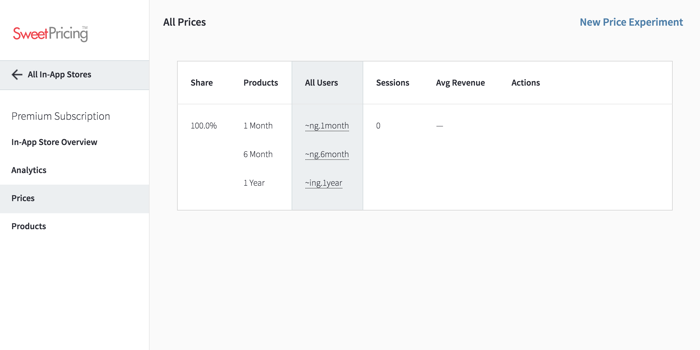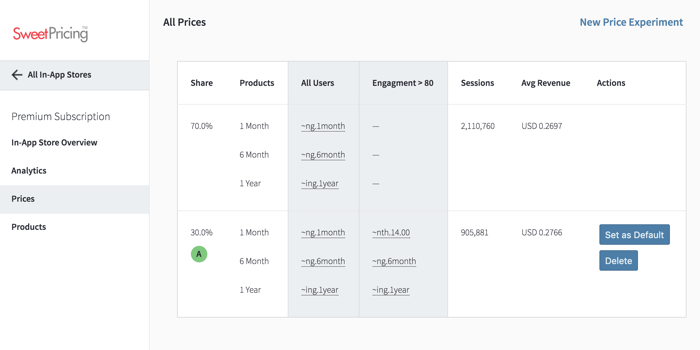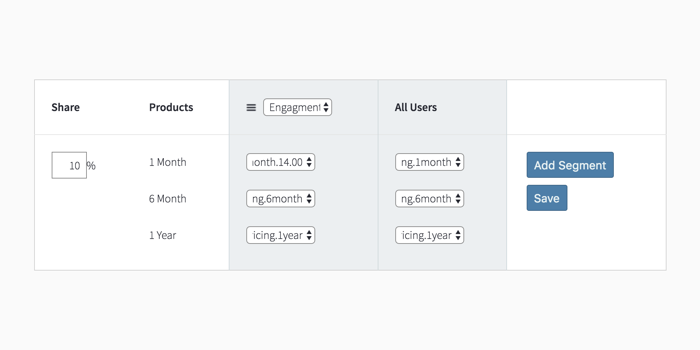Manage In-App Prices
You can manage in-app prices from the Prices tab. You can create static and segmented pricing models, and update your mobile app's prices instantly.
Once you have set up your in-app products, your app's pricing model is the static pricing model that uses your product's default product IDs. In other words, the prices you display in-app are the same as before you used Sweet Pricing.
But the key feature of Sweet Pricing is the ability to test new pricing models, and offer different prices to different groups of users. You can do this from the Prices tab. To start with, the Prices tab will display just one pricing model:
Each row in the prices table shows a pricing model you are currently running. You can set an audience share percentage so only a small proportion of your users see your experimental pricing models. This allows you to compare performance of a pricing model against the default pricing model, so you can decide whether to promote it to all users.
What the Prices Tab Shows
Within each pricing model, we list the in-app products you sell vertically. For example, if you sell subscriptions, you might see '1 Month', '6 Month' and '1 Year' representing the different variations that you sell.
Next, there is a series of columns each representing a user segment. If you are not using segmented pricing, you'll only see one column for the 'All Users' segment. The column displays the product IDs that Sweet Pricing shows to any users in that particular segment.
The next two columns show two statistics that update as we collect data from your mobile app. The first shows the number of user sessions that have seen the pricing model, and the second shows the average revenue per user session. This allows you to compare two pricing models together.
Finally, the 'Actions' column allows you manage in-app prices by promoting an experimental pricing model to all of your users or deleting it. You always need to have a default pricing model that any users not in a test group see.
Create a New Pricing Model
You can create a new pricing model directly from the Prices tab. Click 'New Price Experiment' to create a new static or segmented pricing model.
You can choose the percentage of your audience that should see the experimental pricing model. We will automatically adjust the audience share of your default pricing model. So if, for example, 100% of your audience sees a static pricing model and you create a new test group for 20%, the static pricing model will reduce its audience share to 80%.
In the header of each column, you can select the user segment to use. You can set up user segments from the Segments tab, based on a combination of user and device attribute filters. If your segments overlap, it is important you order them in order of preference. To do this, simply drag and drop the columns.
Within each column, you can select the product IDs that your app will display to each user. You can change the price of one or more products.
Finally, click the 'Save' button and your in-app stores will instantly update. You can return to the Prices tab to manage in-app prices at any time.